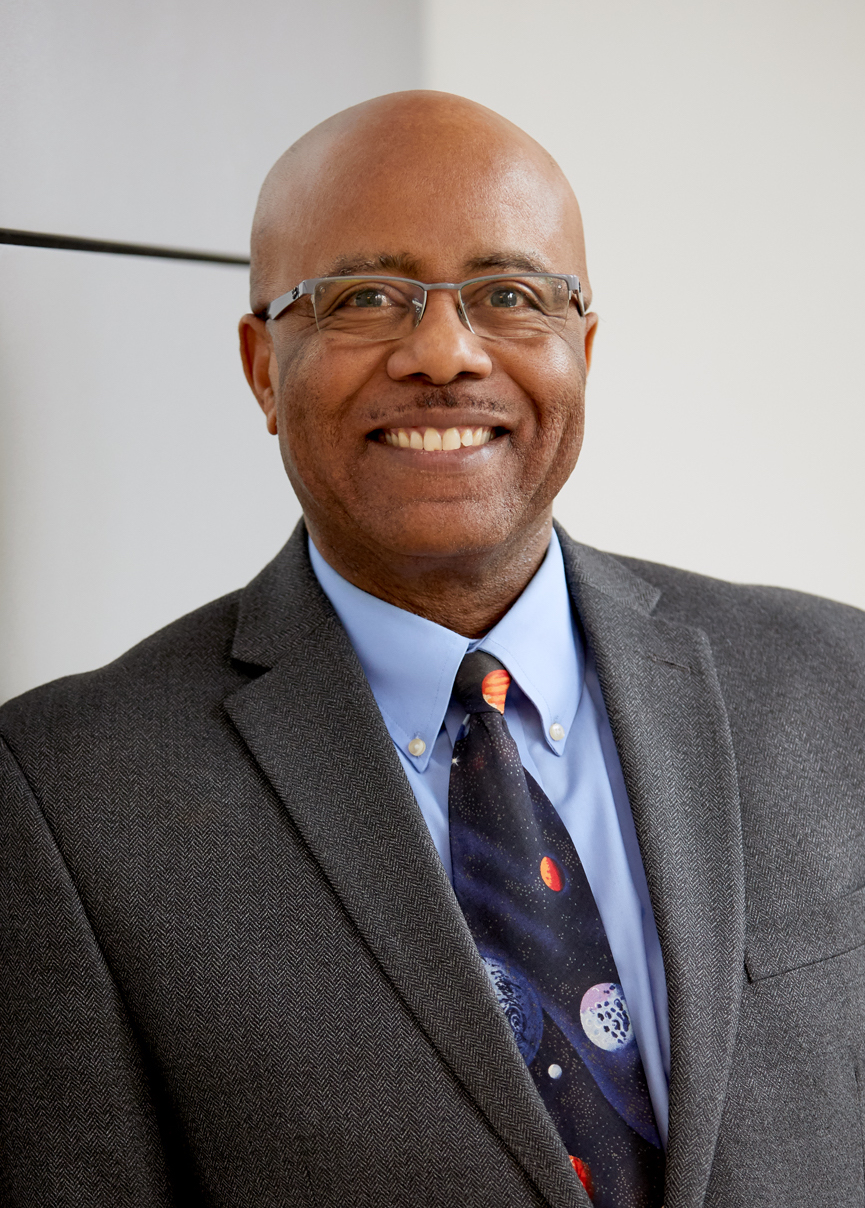In Atlas, open the JV application and select the “My JVs” tab. There, you’ll have the option of creating, editing, deleting, or modifying and resubmitting a rejected JV.
If you are creating a JV for a cost transfer, revenue transfer, or internal billing, the online form will display the data fields you need to complete for your transaction type. Fields are auto-populated whenever possible and validated in real time. If your transaction doesn’t match one of these three types, use the general digital form that displays more generic entry fields to accommodate all other JV entries.
After a JV is approved, you have the option of cloning to create a new JV. Cloning duplicates the information of an existing JV into a new online form, which saves you from having to complete all the data fields from scratch. The new form will allow you to edit the line item text and details as needed.
To reverse an existing JV, display the approved form in “My JVs” and select the “reverse” icon. The application will display a new general JV form with data from the original form. The credit and debit columns, however, are reversed from the original JV.
The Details
In Atlas, open the JV application and select the “My JVs” tab. There, you’ll have the option of creating, editing, deleting, or modifying and resubmitting a rejected JV.
If you are creating a JV for a cost transfer, revenue transfer, or internal billing, the online form will display the data fields you need to complete for your transaction type. Fields are auto-populated whenever possible and validated in real time. If your transaction doesn’t match one of these three types, use the general digital form that displays more generic entry fields to accommodate all other JV entries.
After a JV is approved, you have the option of cloning to create a new JV. Cloning duplicates the information of an existing JV into a new online form, which saves you from having to complete all the data fields from scratch. The new form will allow you to edit the line item text and details as needed.
To reverse an existing JV, display the approved form in “My JVs” and select the “reverse” icon. The application will display a new general JV form with data from the original form. The credit and debit columns, however, are reversed from the original JV.